Assalamu'alaikum wr.wb.
Flash samsung - Surely you all use android brand samsung right? Why do I know? Because you can not visit this article if you are not the owner of samsung, because the title alone is written that this article is a flash guide samsung.
Samsung is the best and best selling android brand in the world, even samsung can match the iPhone that is already famous in all countries. Samsung is also continuously making its products up to now which amounted to more than hundreds of types of android with samsung brand. With many users it requires them to create samsung with the best quality for their loyal users.
But needs to know that as good as any one thing, it definitely has a drawback as well, including Samsung. Although samsung is the best-selling android to date, samsung also often encounter problems that often make us upset.
What are the problems that can happen to samsung?
Many problems occur, the problem is purely derived from the android as well as the result of the user itself. The problem such as bootloop, samsung start slow, forget the android password , android water, or any other problems in your own nature.
Then what should we do to fix it?
This is the fault of the loyal users of samsung. When their favorite samsung eror, they immediately took him to the android repairs. Though they can fix it themselves very easily. If you are an expert in doing this activity, you can fix it in less than 10 minutes. So you better learn how to fix it.
How do we fix it?
Here's what I'll explain in this article. Problems that occur like the example above can you finish by way of flash itself which of course assisted with guide in this article. So read to the end so that you understand the writing in this article.
What does flash mean, and how?
It has come this far but I forgot to give understanding about flash (sorry, because the atmosphere was so forgetful). Flash is a way that is done to make your android be like the beginning you just bought it. In addition, the term flash is also often associated with deleting all stored android data except data in the account.
Which one is true? Both are true all, because flash does make our android like new by deleting all existing data. So you do not need to be confused with this understanding because they are both concerned.
The way to flash samsung is easy. There are 2 ways to flash samsung, using pc and without using pc. The difference is if with the pc, you have to prepare equipment such as pc and special cable, and other software that must be installed in the pc. While without pc means you do not need a pc and other devices that connect with pc, in other words you just need android only.
Which way will we choose to flash samsung?
Because here I will provide a way that can facilitate you, then I will choose the second way is without pc. This way you do not have to bother looking for pc and other devices.
In this article, I have prepared all the steps and you can try it yourself. The trick is very simple, because only 7 steps available that you need to travel. But of all these steps, you do not need to actively perform all the ways, because there are steps that require you to do anything.
The steps include step 6 and 7. In that step, you just have to wait until the process is complete (very easy is not it?) . In addition to these two steps, in the first step, you also just need to make sure whether you are qualified or not. So the total step that requires you to work is only 5 steps and it also will not make you confused.
But before to step to flash samsung, I warn you that before you do flash samsung, you better backup data first. Because after you do flash, your samsung will lose all the data, except the data in the account. If you lose all the data, I am not responsible for what happened, because I already warned you.
So you should backup the data first. Many applications for data backup on android that you can find in the play store. For how, you can search yourself on the internet.
Looks like you guys can not wait to know how to flash samsung. Over time, here's how to flash all samsung brand without pc:
Previously, if you have samsung with brands like below, you can read directly how in the article.
If your samsung is not on the list, you can follow the steps below:
1. Make sure your battery power is around 80%. You guys do not think trivial with this condition, because if your android will run out of power in the process of doing it, I will not be responsible due to your mistakes because I have warned you. Also, do not do this if your android is in the charger, unless you samsung bootloop. If you already qualified, you can proceed to the next step.
2. Disable your android. Why should it be turned off? Because we will do this way when samsung is off. So later the screen will not work as a touchscreen on this menu. I assume everything can already disable your android. If it is off, you read the next step.
3. In this step, you should try a little bit, because you have to enter the recovery mode that each brand can be different. But you do not have to worry because 90% of Samsung brand uses Volume Up + Power + Home button (pressed and hold simultaneously for a few seconds) to enter recovery mode. If your android can not use the button, you can try the button as below.
1) Volume Up + Power
2) Volume down + Power
3) Volume up + Volume down + Power
If you have entered recovery mode (the picture is in the next step), you can read the next step.
4. Select wipe data / factory reset which is on the 4th line. As mentioned earlier, the screen will not work on this menu. So you can use up volume buttons up, volume down to down, and power button to select it. If it is correct in the text, you press the power button (remember !!! Pressed not arrested). If you already press, you can proceed to the next step.
5. A view will appear containing yes and no. You can choose yes in the way it was (still remember it? ). If you have selected, continue to the next step.
6. In this step, you do not need to do anything, because android already automatically perform this process. You just need to wait until the process is over ( usually pretty long, depending on the amount of data in android).
7. When it's done, samsung belongs to you will boot itself and samsung you are like new again.
How, very easy is not it? If you are careful in reading this step, you will certainly succeed in doing so. So do not be afraid if you are the first time to do it, because I have explained the steps in detail above.
That's how flash samsung without pc. If you think this article is useful, share this article to social media as below. Do not forget to visit my other articles. Is there a problem, you can write it in the comments. I do not comment on you guys .
Wassalamu’alaikum wr. wb.



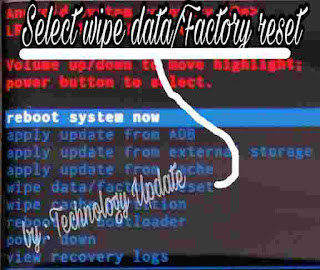










0 komentar:
Post a Comment